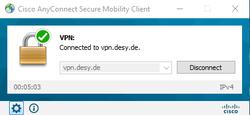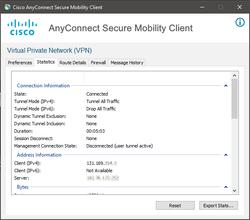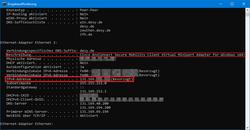URL: https://it.desy.de/services/uco/documentation/ip_address_with_connected_vpn/@@siteview
.
Breadcrumb Navigation
Instructions to get the IP address while being connected to the VPN service
For various support scenarios, it can be important to determine the IP address of a computer in the VPN network.
There are two simple ways to find out the IP address.
First, please make sure that you have created a connection to the VPN.
IPv4 via Cisco Anyconnect:
- Click on the Cisco icon in the taskbar and connect to the VPN.
- In the VPN window, click the gearsymbol in the lower left corner to open up the configurations
- Under "Address Information" you find the IP address at "Cllient (IPv4)".
IPv4 via Windows command prompt (cmd):
-
Click on the Windows logo or the search icon at the bottom left and type "cmd" and click on the command prompt.
If you have clicked on the Windows logo, no search box appears, but you can still type "cmd" directly
-
Type "ipconfig /all" in the command prompt and press the Enter key.
This command displays all the information about the connected networks
-
In the list, look for the interface that has "Cisco AnyConnect Secure Mobility Client" as its description.
A few lines below the description is the entry "IPv4 address".
The entry can also be recognized by the fact that the address starts with "131.169...".