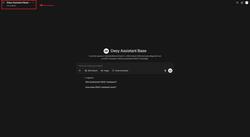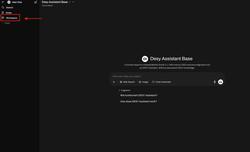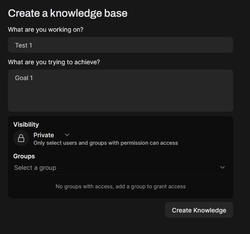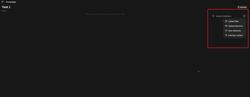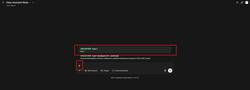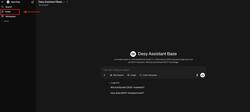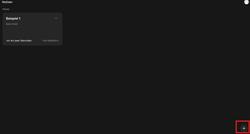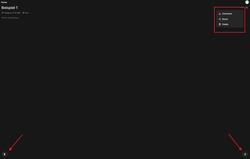URL: https://it.desy.de/services/desy_assistant/Abgabemeldung_eng_April_2022_eng.html/@@siteview
Breadcrumb Navigation
DESY-Assistant
Please also note that the service is still in a test phase.
Short Introduction in DESY-IT's DESY-Assistant
First of all: there are no agreed DESY policies yet. As far as we know there are ongoing activities between the data protection office (D4), the workers’ council (BR) and the administrative department. Please keep this in mind, esp. when handling data privacy relevant
data and adhere to the GDPR anyhow. Before you start working with DESY Assistant, please read the file: “Notes on the use of artificial intelligence (AI)”.
 Notes on the use of artificial intelligence (AI) (104KB)
Notes on the use of artificial intelligence (AI) (104KB)
Introduction
The AI-based DESY Assistant from DESY-IT is located on site. This means that no data is transferred outside of DESY. If you upload data as part of your use, e.g., a text for summarization, this data relates only to you and will not be passed on to third parties.
As soon as you chose the option "Web Search" explicitly, external data sources will be used and your input might be sent outside DESY. If you chose the model "mistral-medium", your chat will be sent to the external AI-cloud-service provided by the European company Mistral, which adheres to GDPR regulations.
The DESY Assistant is based on a pre-trained model and therefore does not always have the most up-to-date information. As a result, outdated responses may occur in isolated cases. It should also be noted that the AI is not automatically retrained through chats or similar interactions, even if you use the "mistral-medium" model.
Advantages and disadvantages of the DESY Assistant compared to conventional AI systems
| Advantages | Disadvantages |
| There is no data transfer outside DESY. | No access to plugins or public cloud features (e.g., ChatGPT Plugin Store) |
| You can ask DESY specific questions | Processes information more slowly than conventional AI |
| Workspaces offer opportunities to share the database of documents. | AI does not learn automatically |
| You can customize the Assistant to your own questions. | The Assistant may contain outdated information. |
Important technical information
The DESY Assistant is a test environment that has been specially developed for initial activities with its own hardware. It is offered as a "best-effort" service, which means that there is no redundant hardware yet and support is also based on the "best-effort" principle. Some services use fast GPU hardware, others still work with CPUs. Please note that the DESY Assistant can be updated at any time.
Log-In
Login to the DESY Assistant works the same way as for other DESY websites (e.g. mail.desy.de, rt.desy.de, etc.).
The same MFA token is used as for VPN access or other internal DESY websites.
If you have not yet registered an MFA token, you can do so using the following guide:
MFA Quick Guide on the DESY website
The DESY Assistant also supports Single Sign-On (SSO). This means that if you are already logged in to, for example, mail.desy.de, you will automatically be logged in to the DESY Assistant as well.
The following window will then appear:
Then click on “Continue with DESY SSO” to access and use the DESY Assistant.
If an error message appears in the upper right corner during login, it can safely be ignored.
Usage
The DESY Assistant works like conventional artificial intelligence (ChatGPT), but with the addition that you can ask DESY-specific questions. It is important to note that the DESY-specific information contained in the Assistant comes from xWiki and may therefore be outdated or incomplete.
You can access the Assistant via https://assistant.desy.de/, provided your account has been activated. If you do not yet have access to the resource, please contact UCO (uco@desy.de) to obtain access.
First of all: When using the DESY Assistant, please make sure that you open a new chat for each new topic, as otherwise errors or mixing of information may occur. This applies to everything in the DESY Assistant, be it the workspaces, notes, or the normal chatbot.
After successfully logging in, you will be in the Home Menu, from where you have several options to continue.
Chat options
Firstly, you can select which option you want to use from the text field (web search, image, and code interpreter).
Options
Websearch:
When you press the web search button and enter your question in the text field, the LLM uses all the information it can find on the web to generate a suitable answer for the user.
Important: While web search is enabled, no DESY internal information may be entered in the text field, as the information will then no longer be protected.
Image:
Pressing the image button puts the LLM into image generation mode. From this point on, all text input is automatically translated into images.
Code Interpreter:
The Code Interpreter button can be used to analyze code together with the “Coding” category.
Topics:
In addition, you can customize the assistant to your question in the upper left corner.
Desy Assistant Base
The “Desy Assistant Base” topic area refers to the default chatbot without internal DESY knowledge.
The chatbot can be used in this topic area like a normal AI (ChatGPT).
For example, for image generation or web searches.
Currently (as of August 2025), it is based on mistralai/Mistral-Small-3.2-24B-Instruct-2506 and is preconfigured to function as a DESY assistant.
Coding
The assistant in the “Coding” section can be used to generate code or improve your own code.
It is based on Qwen/Qwen3-Coder-30B-A3B-Instruct with extended coding functions.
Reasoning
The topic area “Reasoning” refers to a reasoning model of the assistant, which can and should be used to solve more complex problems, such as complex mathematical tasks. Simpler knowledge queries should not be made here, as this would be a waste of resources.
Based on Qwen/Qwen3-30B-A3B-Thinking-2507
Maxwell
For the topic “Maxwell,” the Assistant has all the information available in the Maxwell Cluster documentation.
dCache Documentation
In the “dCache Documentation” section, you will find all the information available in the dCache documentation from xWiki.
National Analysis Facility (NAF)
The topic area “National Analysis Facility (NAF)” covers the information available in the NAF documentation on xWiki.
Workspaces:
In addition, DESY Assistant offers the option of creating workspaces that can be either private or shared and used with a group. You can upload your own files or add text content to these workspaces. This allows you to enrich the Assistant with your own information and then ask questions about it by opening a new chat, typing a “#” in the chat, and then selecting the relevant workspace you have questions about.
It is important to note that the workspaces should only be used for their intended purpose. This includes:
- if you want to permanently store and use documents
- sharing the document database with other
-
or using it in a new chat without having to reinsert the file.
What it is not intended for, for example, is:
- Simply searching PDFs for specific terms. Instead, you can use Adobe Acrobat Reader.
- Simply sharing documents, because there is Sync and Share for that
Illustrated step-by-step instructions
Procedure:
Click on Workspaces in the top left corner.
A window called “Knowledge” will then open, where you will find your saved workspaces. You can create new ones by clicking on the plus sign.
A window will then appear in which you must enter the name of your workspace and a destination.
There you can also set who you want to share it with.
Once you have created your workspace, you can select what you want to load into your workspace at the top left.
If you have specific questions about the inserted file, you can ask them by opening a new chat in the top left corner and entering “#” in the input field.
Then you can select the workspace you have a specific question about and ask it.
Notes:
You can use the Assistant to create notes and edit them with the help of AI.
For example, a note can be recorded as audio and then transcribed into text.
Alternatively, you can upload an audio file and have it transcribed.
Of course, you can also write your notes directly as text.
The Assistant also offers a function to improve and optimize your notes.
Illustrated step-by-step instructions
First, open Notes.
You will then see an overview of all your notes and can create a new note using the “+” at the bottom right.
After creating a note, you can fill in your notes in various ways:
- Direct writing: You can write directly into the document.
-
Audio functions: Use the audio functions at the bottom left to:
- Insert an audio file that will be converted to text.
- Record your own text.
- Creating an audio recording.
If you are not completely satisfied with the design or wording, you can improve the text using the button at the bottom right of the Assistant.
Finally, you can share, export, or delete your file using the three dots at the top right.
FAQ
Despite being authorized, I cannot log in
Try logging in using a different browser or clear your current browser's cache, and it should work again.
What language models are the services offered based on?
Services offered
Chat – like ChatGPT
- The “DESY” mode: even if named “DESY” there is no DESY-specific data having been trained into the system; so asking questions about DESY’s directors will most probably not answered correctly
- The “Maxwell” mode: in this mode the LLM has been enriched with Maxwell cluster specific information
- The latter one uses Retrieval Augmented Generation (RAG) to enhance the answers
- You may upload your own data, which then will be used as RAG source
-
LLMs: Mixtral-8x22B-Instruct
Vison – image to text
- Description of images
-
Pixtral-12B-2409
Speech to Text
- Transcription
-
Whisper-based
Text to Image
- FLUX.1
No response when asking questions from the workspace?
If the assistant doesn’t respond to a question about the documents in a workspace, it’s likely due to an issue with one of the files.
Once you’ve identified the problematic file, simply convert it again to a PDF and upload it anew.