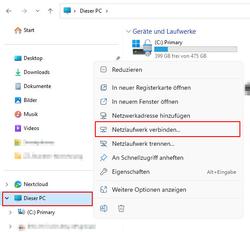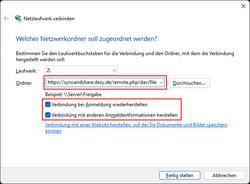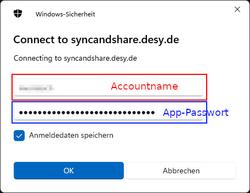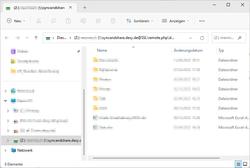URL: https://it.desy.de/e5/e47139/e283790/e284116/e284127/index_eng.html
Breadcrumb Navigation
Mount WebDAV drive under Windows
This web page describes how you can view and work with your Sync & Share data directly in Windows Explorer. By not having the data locally, you save disk space compared to using the Sync & Share client. However, this may slow down access to the data at times because it is an active connection.
Preliminary Steps
Please create a so-called app password first to establish the connection. You do not need your regular account password for this type of connection.
How to create an app password can be found in the FAQ here in the section "How do I create a so called App Password?".
Procedure
|
|
|
|