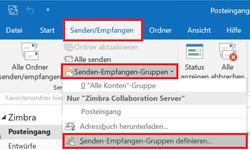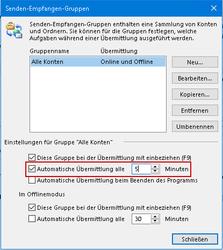URL: https://it.desy.de/e5/e81372/e323401/e318934/e330349/index_eng.html
Breadcrumb Navigation
Solve Synchronization Problems in Outlook
When using Outlook, information is downloaded from the e-mail system and stored locally on your computer. Often there can be problems with synchronization with the e-mail server, for example, if there is a poor or slow network connection or if there are difficulties in saving on the computer. The error pattern can be very diverse. Possibly the contents of individual folders or even individual e-mails are no longer displayed in Outlook or there are problems with the use of calendars.
The following steps should help you to solve these problems. It is necessary that Outlook is already set up accordingly, you can find instructions on the following website:
https://it.desy.de/services/e_mail/mail_programs_basic_configurations/outlook/
Is it a Problem with Outlook?
Before you perform the following actions to solve your problem, please check first, whether the observed problems are caused by Outlook (or Zimbra Connector for Outlook). To do this, access your personal mailbox via https://mail.desy.de and check whether the problems can also be observed there. If this is the case, there is a general problem. In such a case, please contact the UCO (Tel: 5005, E-Mail: uco@desy.de) and describe the observed problem as precisely as possible.
If the problem can be observed in Outlook only, there is probably a problem in Outlook or Zimbra Connector for Outlook (ZCO) and the following measures should be checked step by step.
Content
- I have a Problem with shared Calendars / Mailboxes
- I have a problem with my Calendar / Mailbox
- I have a general Problem with Outlook
- General Usage Information
Elements are no longer synced
If you observe problems with calendars or mailboxes which are not synced any longer, it often helps to first remove the binded calendars or mailboxes and then add them again. To do this, proceed as follows.
If necessary, take some time, the newly included elements will then be resynchronized by Outlook, which can take a while depending on the size of the elements, so do this e.g. before lunch or evening:
|
Afterwards observe the behavior and see if it could be fixed this way.
Please also note that you should only activate those elements that you actually use. Otherwise, above a certain amount, this can greatly slow down the entire operation of Outlook.
E-Mails or Dates are displayed with strong Delay
If mails are displayed minutes later in Outlook than compared to Zimbra Web interface (https://mail.desy.de), the synchronization frequency in Outlook could be a problem. In that case please check whether increasing the synchronizationintervall in Outlook brings any improvement:
|
Afterwards observe the behavior for a few days and see if it could be fixed this way.
Screenshots
Size of Mailbox
The size of the inbox can become problematic in Outlook if it exceeds 50GB. A size of no more than 20GB is recommended to be on the safe side. 50GB is a "hard" limit that is set by the Windows operating system and can only be changed with appropriate effort. Changing this limit is not recommended, as this may also cause unforeseen problems when using Outlook.
If necessary, you can check the size of your mailbox using the following method:
|
How much disk space does my data file occupy?
Outlook no longer synchronizes any data at all
In some cases, offline mode may be enabled in Outlook. This should usually be enabled so that synchronization of items from the mail server to your device can take place. You check if your Outlook is in offline mode as follows:
|
Afterwards observe the behavior in Outlook and see if it could be fixed this way.
After 180 days of inactivity, Outlook deletes your Zimbra e-mail account from the Outlook account directory. In order to allow Outlook access to your Zimbra e-mail account again, you have to add your Zimbra Mail account again.
If you need assistance, please contact the UCO.
Re-create Outlook Profile
Only if none of the above mentioned ways helps, you may create a new Outlook profile. However, please note that when you create a new Outlook profile, your personal inbox is completely resynchronized and all your view settings which you configured in Outlook will have to be reconfigured.
The resynchronization normally takes a long time (depending on the size of your inbox). It is therefore advisable to initiate this either at the end of the working day or at least over the lunch break.
Instructions on how to set up a new Outlook profile can be found on the below mentioned website. Please note that the naming of the profile as "CreateZimbraProfile.exe" or "Zimbra" is mandatory in order not to be left out of centrally controlled changes that have to be performed by DESY-IT.