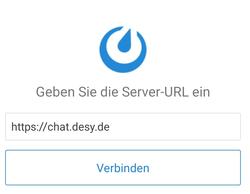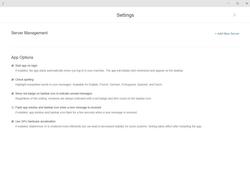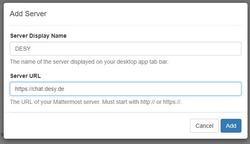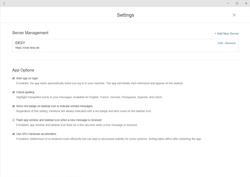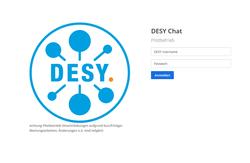URL: https://it.desy.de/services/messaging/installation/@@siteview
Breadcrumb Navigation
Installation
Below are instructions for installing and setting up the desktop software and smartphone apps. However, it is also possible to use only the browser-based version, which is available at https://chat.desy.de.
Android and iOS
First, the "Mattermost" app must be downloaded and installed from the "Apple App Store" or the "Google Play Store".
Once the app has been opened, enter "https://chat.desy.de" as the server URL and then select "Verbinden(Connect)". (Figure 1)
Afterwards, you can log on to the system with your regular DESY computer account.
Desktop Client (Windows, Mac, Linux)
The software can be downloaded and installed via DSM (DESY Windows), Munki (Mac) or the repository (DESY Ubuntu).
(For those who cannot obtain the software via the general DESY software distribution, it can also be downloaded here, on the Mattermost website).
After starting the program click on "+ Add New Server", which allows adding the DESY chat server. (Figure 1).
The "Server Display Name" can be chosen as desired, for example "DESY".
https://chat.desy.de" is entered as server URL. (Figure 2).
Now the server has been added. (Figure 3)
If you click on it now, a registration mask opens, in which you can log in with your DESY Computer account data. (Figure 4).