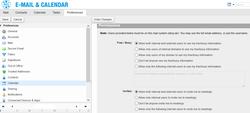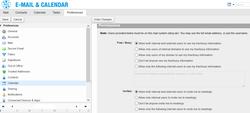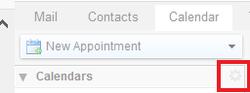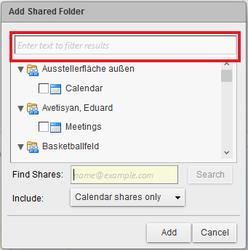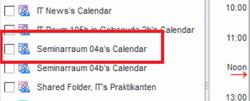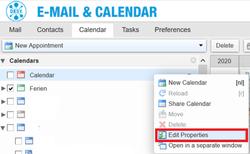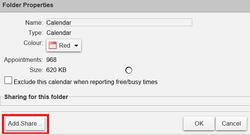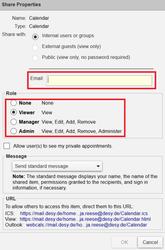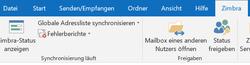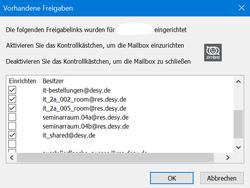URL: https://it.desy.de/e5/e310913/e312145/index_eng.html
Breadcrumb Navigation
Zimbra

Here you can find an overview over the Calendaring tool which is included in the Zimbra Mail Service.
You can access and synchronize your calendars via the following tools:
Basics
Define Start of the Week
If the calendar week in Zimbra starts e.g. with a Sunday but the desired day should be a Monday, then it can be changed in the calendar settings: Settings → Calendar → General → Week start
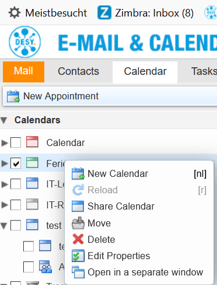
Hide/Delete
Previously accepted calendars are always hidden via the leading Zimbra mail system.
Log in to the Zimbra web client at https://mail.desy.de.
In the Calendar tab, the calendar to be hidden is deleted by right-clicking on Calendar.
Status (Free/Busy)
The possibility of free / busy visibility can be adjusted in the calendar settings.
Go to: Preferences → Calendar → Permissions → Free/Busy
The standard setting here is "Allow both internal and external users to see my free / busy information".
However, this can be adapted to your own needs.
Furthermore, you can use "Invites" to regulate who is authorized to invite you to appointments.
Synchronization
The synchronization of Zimbra with other, external calendars, e.g. the Google calendar is not possible, so that the entries are shown in both calendars at the same time.
Advanced
Shared Calendars (Find/Add)
Known Problems
Error Message "... could not be updated"
Error Message: "... could not be updated"
This is a bug for which there is the following workaround:
Just click forward a week and then back again.
The calendar will then update and display the Free / Busy information.
Is the display still empty?
Then the authorizations for the free / busy information should be checked and, if necessary, changed:
- Log in to https://mail.desy.de with your DESY data.
- Go to the "Settings" tab.
- Go to "Calendar" in the navigation bar on the left.
- Then scroll down until you come to the "Permissions" block.
- Here you can select something like "Anyone can see my free / busy" information "or" Nobody can see my free / busy information view ". It is also possible to define a specific group of people who may view this information.
Embedded Calendars cannot be viewed
If embedded calendars can no longer be viewed or edited despite having the reading or writing rights, it is recommended to remove these calendars and re-integrate them again.
Please find the documentation how to proceed in this case:
General Information (click)
Outlook (click)
F.A.Q.
User Authorization
Group calendars are based on functional accounts for which the calendars and, if necessary, the e-mail function must be enabled by the mailmasters.
The responsible group administrators will authorize the group members for the respective group calendar.
The release is to be done as follows: Right click on the desired calendar → Edit Properties
→ Entry of the e-mail addresses → Control of the role: "View" is entered by default → OK.
Integration into Outlook
If calendars, existing in Zimbra, are not or no longer available in Outlook, please proceed as follows:
- Open Outlook.
- Select the "Zimbra" tab in the menu bar.
- Select "Share Status".
- Activate the desired calendars by ticking the control box and confirm with OK
- Close Outlook and wait for synchronization after restarting.
External Usage
There is a possibility to set up a Zimbra group calendar, which can be read by external employees without a DESY account.
For this purpose, the web office would have to set up an extra website for such purposes.
Example: https://www.desy.de/room/occupancy/@@siteview
Access:
Access with DESY account is possible.
Access with DESY-IP is possible if the website on which this calendar was integrated is only accessible with DESY-IP.
Access for external parties is possible by setting up a functional account with reading access and sharing the corresponding account data.
Visibility:
Visibility exists for everyone.
Group Calendars
Group calendars are made available for functional accounts.
Since functional accounts do not have e-mail and calendar functionality by default, these must first be made available by the mail masters.