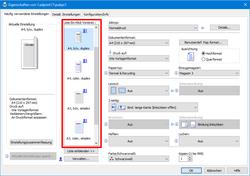URL: https://it.desy.de/services/druck/add_printers_via_adprint11/index_eng.html
Breadcrumb Navigation
Printers on New Windows Print Server adprint11
Set up an adprint11 print queue on your Windows PC:
Adding a printer from adprint11 is done the same way as for adprint10:
- Right-click on the Windows icon at the bottom left and select "Run" (or alternatively press the following key combination: Windows key and the letter R).
- In the dialog enter: "\\adprint11\<printqueue>" (without using quotation marks, e.g. \\adprint11\pubps1)
- Confirm with "OK
New features on adprint11
Presets instead of multiple print queues
On adprint11 there is only one print queue per printer and within each print queue there are presets. These presets are used to combine frequently used printing applications and the required settings, so that you can print e.g. A4 color duplex or A3 color simplex without having to set the paper tray and other details.
To access the presets, click on the printer properties in the print dialog. In the middle of the dialog, a column with "List One-Click Presets" appears. The presets that appear here are named in English and should be obvious. Please always select the preset that fits better to your requirements first and change the details that you want to set differently from the preset for this print job only afterwards. If you do it the other way around, the selection of the preset will overwrite the settings you made before. Please do not use the "Factory Default" preset.
New cover pages
If your printer has been set to print cover pages in the past for easier separation of print jobs, this will also be enabled on adprint11. The appearance of the cover sheets has changed slightly and it is not possible for us to block multiple printing of cover sheets if one person sends several print jobs in a row and in a short time interval.
If you want to disable cover sheet printing on individual printers in your group, we can set this up accordingly (assuming all affected individuals agree). The deactivation of cover sheet printing is only possible per print queue; deactivation for individual users or PCs is not possible.
General tips
- Many applications, such as Microsft Edge, have their own "home-made" print dialogs. We cannot influence the settings in these dialogs on the server side. However, you can switch to the print dialog that we can influence on the server side via the inconspicuous option "Print using the system dialog".
- Printing results from Internet browsers are always a bit unpredictable. If you display PDF files using an appropriate browser plugin and print from the browser, it can lead to unexpected print results. We therefore advise downloading PDF files and printing them via a PDF application such as Adobe Reader.
Feedback
We welcome feedback! Please write an email to print.service@desy.de and please enter suitable keywords, the printer name and the addition "(adprint11)" in the subject line. This makes it easier for us to identify the print server in question.