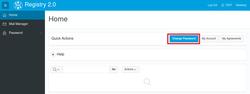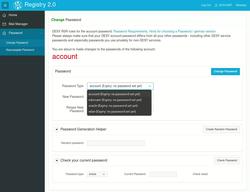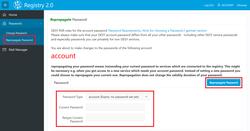URL: https://it.desy.de/services/registry/password_change/@@siteview
Breadcrumb Navigation
Password change
To change your password, please log in at https://registry.desy.de with your DESY user name and password. Then click on the blue button "Change Password" (Figure 1).
To change your password on this page, please proceed as follows:
- In the Password section, please select which password you want to change using the Password Type field. (Figure 2) Here you can change your account password or that of a service that requires its own password. If you want to change the password for your eduroam access select eduroam. If you want to change the password for the access to the internal WLAN (at DESY) select DESY.
- Then enter a new password in the New Password field. Note from UCO: Feel free to use the Password Generation Helper to create a new password (see next point).
-
Re-enter your new password in the Retype New Password field for confirmation.Retype New Password zur Bestätigung erneut ein.
Generate a random password
The Password Generation Helper allows you to create a secure password. With a click on Create Random Password a random password is suggested. You can then type or copy it.
Feel free to use the Password Generation Helper to create a secure password. Otherwise, please refer to the password tips from DESY IT security (The page is only accessible in the internal network and only in German):
Check current password
Before you set a new password, you can use Check your current password to check whether you can still remember a password correctly.
If you have problems with a service such as WLAN, it may be useful to check the password to exclude it as a source of error.
Transmit password to other systems
(Repropagate Password)
In some cases, you may want to use a new DESY service that does not yet know your credentials.
With the Registry, you can transfer your credentials via Repropagate Password to all systems that provide DESY services and have a connection to Registry:
- Click the lock icon or Password in the menu bar on the left.
- Select Repropagate Password in the submenu (Figure 3).
- In the Password Type field, select the password to be propagated (Figure 3).
- Enter your password in the Current Password and Retype Current Password fields (Figure 3).
-
Click the Repropagate Password button (Figure 3).