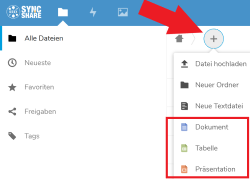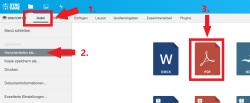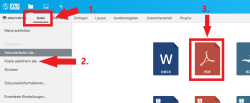URL: https://it.desy.de/services/storage_services/desy_sync__share/only_office/index_eng.html
Breadcrumb Navigation
Only Office

About OnlyOffice
"Only Office" is the office application for editing and creating files directly in the cloud DESY Sync & Share (https://syncandshare.desy.de).
With "Only Office" in DESY Sync & Share...
- ...files can be opened online.
- ...can be opened online and edited if necessary.
- ...new files can be created online.
Helpful Links:
❔❔❔ Famous asked Questions ❔❔❔
How to create a new file?
Log in to DESY-Sync&Share and click on the "+" sign in the upper left corner of the start page (or any subfolder). You can now choose between document, table and presentation. (Figure 1)
Can MS Office files (Word, Excel, Powerpoint) be created and edited with "Only Office"?
"Only Office" includes a word processing program for Word files, a spreadsheet program for Excel files and a presentation program for PowerPoint files.
Which file formats can I edit in "Only Office"?
|
Only Office Programm |
MS-Office-Dateiformat alt |
MS-Office-Dateiformat neu | Open-Office-Dateiformat |
|---|---|---|---|
|
Dokument (Word) |
.doc | .docx | .odt |
|
Tabelle (Excel) |
.xls | .xlsx | .ods |
|
Präsentation (Powerpoint) |
.ppt | .pptx | .odp |
You can work with all common file formats listed in this table in Only Office and additionally with the following: .html, .rtf, .csv
Can multiple users work on a file at the same time?
You can switch between two different modes:
The "Mode 1" for joint editing is set by default.
Mode 1 "Fast": The default setting, "live" real-time changes are made.
Mode 2 "Formal": You and other users can mutually manage, review, accept and reject your changes by clicking "Collaboration" (Zusammenarbeit).
To switch between modes, click on "Collaboration" (Zusammenarbeit) and then on "Co-editing Mode" mode (Modus "Gemeinsames Bearbeiten"). Further settings ("erweiterte Einstellungen") are available. (Figure 2)
Where is the chat function and how can I use it?
Click the Chat icon on the toolbar on the left side of the window or click the Collaboration tab and then click "Chat". (Figure 3)
You can edit files together and communicate in real time via the chat.
How do "Only Office" documents react to changes between operating systems or print processes?
Documents retain the same formatting and style in any browser, on any operating system and when printed.
Why is there no "Save as"?
The file you are currently editing is located in your personal DESY-Sync&Share storage area and can be downloaded from there and/or moved within your area.
How regularly is the data stored?
The data is automatically saved every 2 seconds. You can deactivate this function under File -> advanced settings.
How can a PDF of a file be created directly in "Only Office"?
There are two possibilities:
1. Create PDF file and save it locally:
You want to save a PDF of your file locally on your computer: click on "File/Datei" (1.), then on "Download as/Herunterladen als" (2.) and now on "PDF" (3.). (Figure 4)
2. Create and save PDF file in DESY Sync & Share
You want to save the PDF in DESY Sync & Share: Click on "File/Datei" (1.), then on "Save copy as/Kopie speichern als" (2.) and now on "PDF" (3.). (Figure 5)