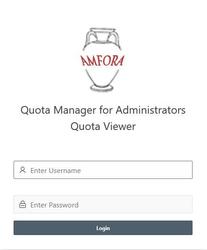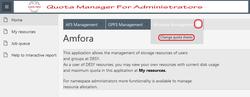URL: https://it.desy.de/services/uco/documentation/change_volume_quotas_using_amfora/index_eng.html
Breadcrumb Navigation
Change Volume Quotas using Amfora
Target Group
Amfora can be used by Windows group- and Namespace administrators to manage the volume quotas of their users.
Usage
To adjust the quota for Windows and AFS drives, please open the web site https://amfora.desy.de.
To change Windows quotas, you need Windows admin rights in the corresponding namespace. The namespace admin rights are required to change AFS quotas. When logging in, the rights of the person are checked via the registry. This means that regardless of which account you log in with, you always have all the rights available to you. It is therefore not necessary to log in with the account to which the specific rights are assigned.
After logging in, you click on the small arrow at "Windows Management" in the overview of Amfora (Figure 2). A menu will open. There you have to click on "Change quota shares" to adjust Windows quotas.
To change AFS quotas, select "AFS Management" and then "Change quota volumes".
Irrespective of whether you have selected AFS or Windows, a view will now open where you can search for the desired account name. To do this, first enter the desired account name (Figure 3, Step 1) and then click "Go" or press Enter (Step 2).
A list of the accounts will now be displayed where the entry is contained in the name. Click on the small pen on the left to edit the desired account (step 3).
At the bottom of Windows Quota changes you will see "Edit Quota for directory: <Here is the corresponding physical path> account: <Here is the selected account name>".
For AFS quota changes, after selecting an account to edit, you will see "Selected Mountpoint" at the bottom.
Enter the desired quota in GB into the quota field (step 4) and then click on "Submit" (step 5).
The maximum possible quotas for the storage services are as follows:
- for the Windows home volume 100 GB
- for the Windows XXL volume 150 GB
- for the AFS volume 100 GB
If a quota should be needed exceeding these mentioned limits, please contact UCO (Email: uco@desy.de, Tel: 5005).
At the top right a green pop-up should appear "Changing a quota in progress, it takes about 1 min. Then please refresh the page". If the page is updated after about 1 minute, the changed quota should be displayed in the search result of the account.
It is also possible to increase the quota of the Windows xxl volumes. However, it is necessary to first add the Registry ressource "xxl_cifs (IT)" to the account (if not already done). If needed, you may ask the UCO (Email: uco@desy.de, Tel: 5005) to do so. But please consider, that xxl volumes have a different backup policy than home volumes
Es ist auch möglich die Quota der Windows XXL-Verzeichnisse anzupassen. Dafür ist es notwendig in der Registry die Ressource "xxl_cifs (IT)" an den Account zu vergeben. Dies kann im Zweifelsfall auch das UCO (uco@desy.de, 5005) erledigen. Es sollte allerdings beachtet werden, dass die Windows XXL-Verzeichnisse eine andere Backup-Policy haben. (More information can be found on the following web site:
https://it.desy.de/services/uco/documentation/data_storage
If the account has an XXL volume already, this appears as a separate row and "xxl" appears under the "Volume Category" column.
UCO Hamburg

| Phone: | +49 (0)40 8998 5005 |
| E-Mail: | UCO Hamburg |
| Location: | 2b / 131d |
| Link: |
 https://it.desy.de/services/uco
https://it.desy.de/services/uco
|