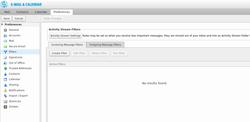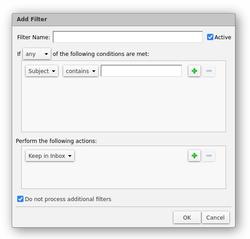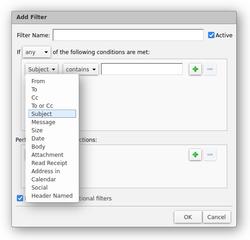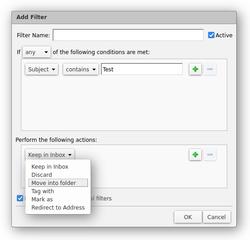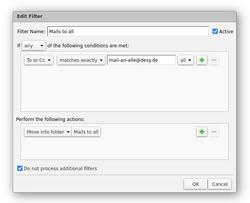URL: https://it.desy.de/services/e_mail/e_mail_filter/index_eng.html
Breadcrumb Navigation
E-Mail filter
With Email Filters you can automatically sort incoming emails, tag them and much more.
You create these yourself and can use them to make your inbox more manageable.
Content
How do filters work?
All options for the filters can be found on https://mail.desy.de in the settings under Filters.
To create a filter, click the Create Filter button above.
All filters consist of two different parts:
-
One or more conditions
- e.g. specific sender addresses or words in the subject
-
One or more actions to be performed
- e.g. move email to a folder or assign a colored tag
Filter conditions
With the filter conditions you can determine which criteria an email must meet to be affected by this filter.
Most options directly show which conditions are checked, such as the subject or sender.
The header filter is about so called email headers, these are not necessary for many use cases.
If you want to display the headers of a specific email, you can right-click on it in Zimbra and select show original.
The email headers are each one of the lines in the top part. Before the colon is the name of the header and after that is the content.
| Condition | Description | Example | Example text |
|---|---|---|---|
| Contains | Your input has to be contained in the mail | test | This is a test |
| Matches exactly | Your input has to exactly match | Test | Test |
| Matches wildcard condition | Contains everything from your input, stars (*) can match anything | Meeting on * with * | Meeting on 20.10.1930 with Albert Einstein |
Actions
After you have set the conditions, which emails should be filtered, you can now set the actions, what should be done with the emails.
The most used option is to put the messages into a specific folder (e.g. sorted by companies sending mails).
You can also apply specific tags to emails to color-code them.
Examples
Filter IT News mails to a dedicated folder
To filter IT news and incident reports into a separate folder for organization, you can create a filter like this:
Sorting mailing lists to custom folders
To filter all emails of a mailing list into one folder, you can simply create a filter like this: