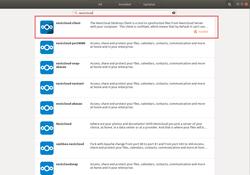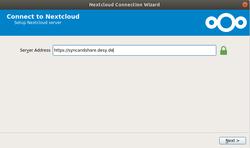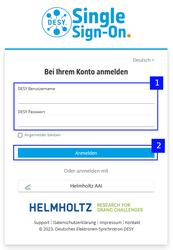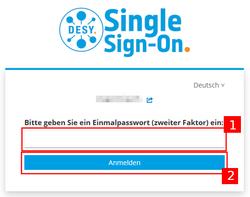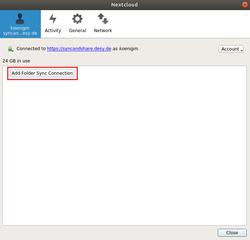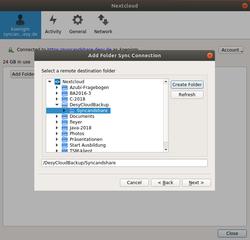URL: https://it.desy.de/services/storage_services/desy_sync__share/configuration_of_your_nextcloud_desktop_client_for_desycloud/ubuntu/index_eng.html
Nextcloud Client on Ubuntu
This web page describes how you can sync your data from DESY sync & share to your local device. The fact that the data is local means that there must be sufficient storage space available on your desktop or laptop.
Setting up the Client
-
Open the Ubuntu Package Manager and install the package named "nextcloud-client" (Figure 1).
|
-
After successful installation the client should start automatically, if it does not, please open it manually.
-
Now enter the following address for the connection and click on "Next" (Figure 2):
https://syncandshare.desy.de
|
-
Now enter your DESY account name and the app password you have created previously (Figure 2).
|
-
In the next window, select the "Skip folder configuration" option if you do not want to synchronize your entire DESY Sync & Share directory.
Synchronizing the entire directory is not advisable, especially if you have a large amount of data in the cloud that may exceed the size of your local hard disk.
-
Then click on "Add folder Sync Connection" (Figure 4).
|
-
A new window appears in which you select the local folder to which the cloud data should be synchronized. Here you can select the default path or specify a directory of your choice. Then click on "Next".
-
Now the entire list of your cloud data is available for selection (Figure 5). Select the individual items you want to synchronize here. All data in the selected folders including subfolders will be synchronized with the Local Folder.
|
-
After you setup the connection, the synchronization of your data should start automatically.
|
Nextcloud client during system start-up
It is recommended to start the Client at every system start, this is already set by default. If you do not want this, open the Client and go to the "General" category and deactivate the check mark at "Start on system startup".