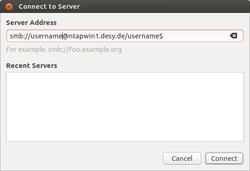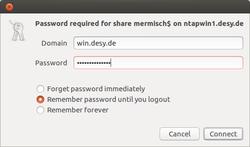URL: https://it.desy.de/services/uco/documentation/win_network_drives_smb/index_eng.html
Breadcrumb Navigation
Accessing Windows Network Drives via SMB
How to mount Windows home and group network drives on "green" DESY Ubuntu Desktop PCs (http://linux.desy.de/linux__desy_for_users/) is described below. Remember to replace all the placeholders with your username and your abbreviated group name.
This manual has two parts: One for users without administrative permissions and one for users with administrative (e.g. "green" Ubuntu Desktop) permissions (so called root permissions, other systems).
Please note: A connection to the internal DESY network must be established to connect to the network drives!
ntapwin1 or ntapwin2
Your home directory is located on either ntapwin1.desy or ntapwin2.desy.de. Please test both servers when you are unsure where your home directory is located.
Help and Support
Please reade this documentation carefully and follow the mentioned steps exactly. However, if you should still observe problems connecting to your Windows network drives please refer to UCO (uco@desy.de, Tel: 5005), giving the following information:
- Operating System (& Version)
- DESY account name
- Full path to the Windows network drive which shall be mounted
-
All steps you processed to establish the connection (Screenshots are helpful in most cases)
Mount Windows Network Drives using a File Manager (WITHOUT root permissions)
For processing the following instructions no administrative permissions (so called root rights) are needed to connect to the Windows network directories. These instructions are tested with "green" DESY Ubuntu 16 Desktop PCs and the File Manager Nautilus. Hints for other File Managers, e.g. Nemo can be found on the bottom of this chapter.
- Open the default File Manager
-
Click "Connect to Server"
-
Enter one of the paths listed below in the field “Server address” and select “Connect”
Home Drivesmb://desyaccount@ntapwin1.desy.de/desyaccount$ or smb://desyaccount@ntapwin2.desy.de/desyaccount$ |
Group Drivesmb://desyaccount@ntapwin1.desy.de/groupabbreviation$ or smb://desyaccount@ntapwin2.desy.de/groupabbreviation$ |
A password prompt appears. Enter "win.desy.de" as domain and your password in the "Password" field. Afterwards click on "connect".
If the connection could successfully established, the content of the Windows network directory will appear.
If you are using other file managers than Nautilus (e.g. Nemo) you probably have to enter the parameters one by one. Using the above mentioned example it would look like this:
- Server: ntapwin1 (bzw. ntapwin2)
- Share: (leave empty)
- Folder: /desyaccount$ (bzw. /groupabbreviation$ )
- Domain name: win
- User name: desyaccount
- Passwod: YourDesyPassword
Mount Windows Network Drives using Command Line (WITH root permissions)
Please consider that it is not allowed to store passwords of personal / primary DESY accounts in clear text using fstab or a separate file. Therefore the following instructions are refer to mounting the Windows network drives using mount.cifs manually. Afterwards you will have to type in your password for the used DESY account.
Note: The bold parts of the below mentioned commands have to be exchanged using the user specific information - see below.
-
mkdir /mnt/win
-
mount.cifs //ntapwinN.desy.de/desyaccount$ /mnt/win -o username=desyaccount,domain=win.desy.de,vers=3.0
desyaccount have to be exchanged agains the specific DESY account name. The N after ntapwin have to be exchanged agains 1 or 2 (test both if you are not sure). Afterwards type in the password for your used DESY account.
If the DESY account used for the access to the network drive does not correspond to the local account (e.g. if a self supported system is used), the options uid=localuserid,gid=localgroupid has to be given with the command additionally. However, please note that this conestellation is not supported if any problems occur, because these options are normally not necessary when using central administered systems (so called green Desktops). Yellow and red Desktops are not or only very restrictively suppoerted!
UCO Hamburg

| Phone: | +49 (0)40 8998 5005 |
| E-Mail: | UCO Hamburg |
| Location: | 2b / 131d |
| Link: |
 https://it.desy.de/services/uco
https://it.desy.de/services/uco
|