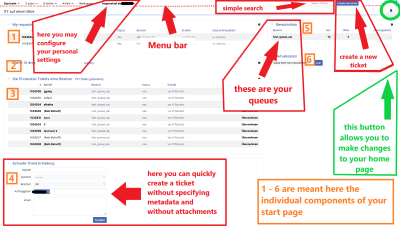URL: https://it.desy.de/services/request_tracker/first_steps/index_eng.html
Breadcrumb Navigation
First steps
First, log on to rt-system.desy.de with your DESY account name and your DESY password. You will then be redirected by the system to the start page.
Like all pages in the RT, the start page is initially divided into two areas, the menu bar and a large view area (Figure 1):
Menu bar
The menu bar always has the same structure at the top of the screen. It contains various functions and submenus:
- Via Start page on the far left you always get to the start page.
- Under "Logged in as <account name>" you can, among other things, call up your personal settings (Figure 1). You can change the language, for example.
- In the "Search tickets..." field, you can search for tickets using terms or numbers (Figure 1).
- Via the button "Create new ticket" you can create a new ticket (Figure 1).
Home page view area
The view area includes the whole further part of the home page and contains the information. It can be extensively customized.
- By default, the right pane contains an overview of your queues/ranges (Figure 1).
- The view area of the start page contains several different components (Figure 1).
- You can adjust the structural design and the selection of the contained components to your individual ideas within a given frame.
- You can make these adjustments after clicking on the gear in the upper right corner (Figure 1).
- Also as a default setting, you can create a "Quick ticket" in the lower left part of the view area (Figure 1). In contrast to the normal ticket creation, you cannot enter metadata (in user-defined fields) or attach files, among other things.