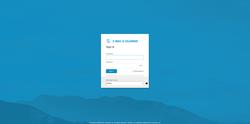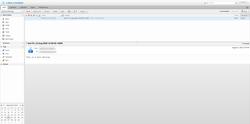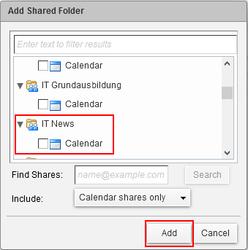URL: https://it.desy.de/services/e_mail/mail_clients/zimbra/index_eng.html
Breadcrumb Navigation
Zimbra
Zimbra Web
The Zimbra web interface (https://mail.desy.de) is the primary management tool recommended by DESY-IT to access calendars, emails and contacts. It can be used from any device that has an Internet program (browser). It does not matter which operating system is used on the device.
Through the Zimbra web interface, you have unlimited access to all the features and settings of your account. Moreover, you do not need to keep any data locally in order to use the web interface, which avoids a possibly lengthy synchronization of data.
Current version of Zimbra web interface 9.0
More information about the new interface and how to use it can be found in the following menu.
Current Zimbra version
9.0
The Zimbra Webclient can be reached at the following address:
In the login dialogue (Figure 1), in the lower pane, you have the option to select whether you want to use the new, modern view (Figure 2) or the classic view (Figure 3). If you keep the option on default, the classic view will be loaded.
Once you have logged in, you will be presented with the web interface in the modern or classic view, depending on the option you have selected.
Navigating the modern View
An overview of where you can find which functions of the old web interface on the new web interface is given on the following web page (only available in English):
Frequently asked questions
Share calendars, folders, contacts and tasks
Note: Calendars can only be shared with people who have a DESY account.
Open the web client and click "Mail" to share mail folders or click "Calendar" to share calendars. It is always the same principle.
Right click on the folder or calendar you want to share. Then select "Share folder" or " Share calendar".
After you do that, you can select the person who should receive the share by specifying their email address. You can also customize the rights assignment.
Include shared calendars and folders
If a calendar or mail folder has been shared with you, select the "Mail" tab in the web client in the top menu bar for shared mail folders, and the "Calendar" tab for calendars.
Click onoptions to the right of "Calendar". (Figure 1)
Click on "Search for shares". (Figure 2)
Scroll down to the desired calendar, mark it with a check mark and then click "Add". (Figure 3)
Recover Deleted Items
To recover deleted objects, open the Recycle Bin in the web client and right-click. Then select the 'Recover deleted objects' option.
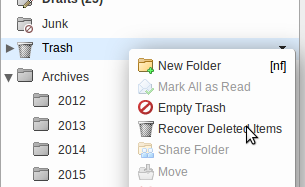
Now select the email, click "Restore to" and choose a destination folder.

Create a note of absense
Modern:
- Select the "Settings"
Classic:
- Select the "Preferences"
Click on "Out of office"
You can now compose a message and specify a period for their absence. If you select an "External sender", then you also have the options to reformulate a message for external companies, for example.
Search emails
Using the Zimbra-Web-Interface you can seach for emails on all folders using the keyword "is:anywhere" (see Pic. 1)
In order to show the folders where emails are stored within your search results you need to activate the appropriate field in the search bar (see Pic. 2)
It may be helpful to change the display mode to "View -> By Message" to see individual emails within the search results (see Pic. 3).
An example of a search containing the folders where emails are stored can bee seen on Pic. 4.
When searching one should consider that the * wildcard can only be used at the end of the search string. The following examples demonstrate the usage of the search field:
Search field: is:anywhere subject:"DESY Quarantine" -> OK
Search field: is:anywhere subject:"DESY Quar*" -> OK
Search field: is:anywhere subject:"DESY *antine" -> NOT OK
Search field: is:anywhere subject:"D* Quarantine" -> NOT OK
If necessary one can also use additional keywords to further restrict the search results (see PDF document ZimbraSearchKeywordsCheatSheet.pdf).
Save emails as templates
Create a new folder e.g. Templates. Send a mail with the desired text draft to yourself and save it in that folder. Right-click that mail and select "Edit as New". You can now change the text and recipient.
The original mail will last in the Template folder.
Mails inside the standard draft folder will be deleted after sending. So its not recommendto have this folder as a template folder.
Send from another Mail Address
For certain purposes it is possible to send e-mails with a different e-mail address.
In order to be able to send from the Zimbra Webclient with another address, the delegation right "Send as" must first be granted by the desired address.
To do this, go to Settings -> Accounts -> Delegates with the desired e-mail address in the web client (see screenshot).
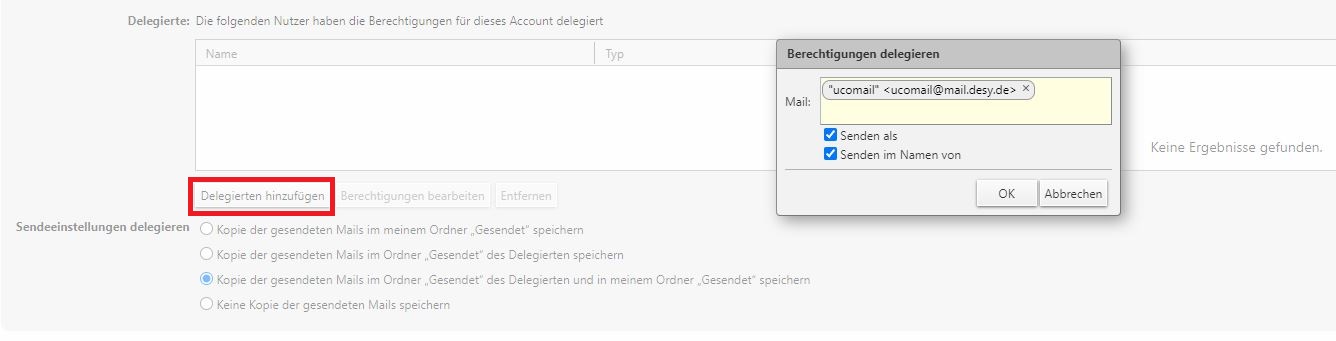
Please follow the steps below if you want to configure Zimbra webclient and have more than one email address.
In case you have an X.509 certificate for signing e-mails, please ensure that you use it only for the intended address. With the wrong address, a signed e-mail is seen as invalid by the recipient.
Signatures are sometimes displayed as an attachment
If HTML mails are send with embedded pictures e.g. a signature, you will only see the correct embedded picture if mails are displayed as HTML. If you use to display the mail as plain text, it will show the picture as an attachement.
You can change the display setting via "Preferences" ->"Mail"
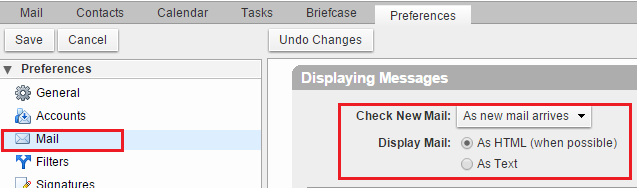
I receive some messages twice. What can I do about it?
You can change this setting via "Preferences"-> "Mail" -> "Receiving Messages":
Please note that you need to run the Ajax client and Javascript has to be activated to see this option.
Adding vacations to the Zimbra calendar
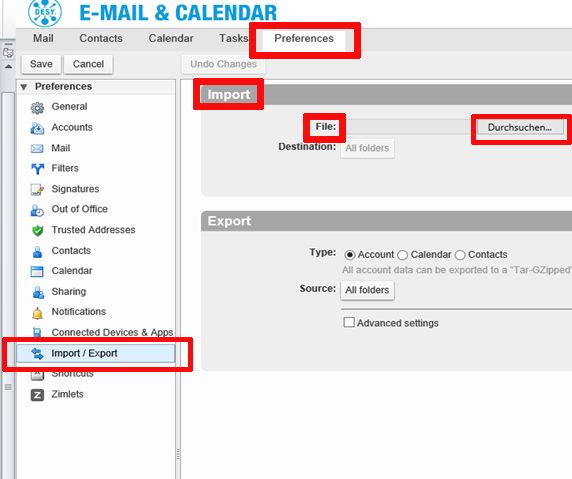
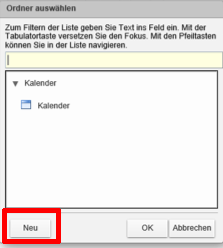
Now press "Import". Your holidays have now been added to your chosen calendar.
How do I login with ressources (e.g. Meeting Rooms)?
If you have to administer so called ressources (e.g. calendars for rooms) and therefore have to login to https://mail.desy.de with these ressources, please consider the following:
- Login is only possible from the DESY Intranet
-
Use the part before the @ character as account name
Example: The address of the ressource is named abcdef@res.desy.de - Then please use abcdef as account name -
You do not need a second factor when logging in with a ressource.
Groupadministration
Here group administrators can find an overview of advanced configurations and information on various Zimbra objects such as group calendars.
Namespace & Group Administrators
In Zimbra it is possible to use group calendars and folders, to administrate and manage them a functional account is created. The account also has its own mailbox and is assigned to the mailmaster team.
The account name follows the scheme "zsfnsXXX" and needs to be created and managed at https://registry.desy.de/registry by the appropriate namespace administrators.The e-mail address is like NAMESPACENAME_shared@desy.de
Creating, Sharing and all other modifications of the shares have to be done via the Zimbra webclient https://mail.desy.de.
Login with the zsfnsXXX Account and password. You will find all folders,contacts and clendars owned by this account.
NOTE: you may delegate the administration to the current namespace administrators by granting the management right to zimbra.nsadm.NAMESPACENAME@zac.desy.de
Grant access/rights to individual users
You can now assign different rights to individual users. Simply select the appropriate e-mail address and assign the desired rights.
Grant access/rights to groups
In order to authorize groups for sharing, an e-mail address is already stored in the registry for this purpose (see *->), which you can assign the desired rights to.
*-> zimbra.gr.GRUPPENNAME@zac.desy.de (<group name> is here the ALIAS of the group from the registry)
Note: The groups are not automatically made visible in Zimbra, but can still be used via their specific address.
Show calendar on web pages
To host a calendar on a website, it must be shared with the mail address zope01.account@desy.de. Please contact the web office afterwards.
Tel.: -1661-